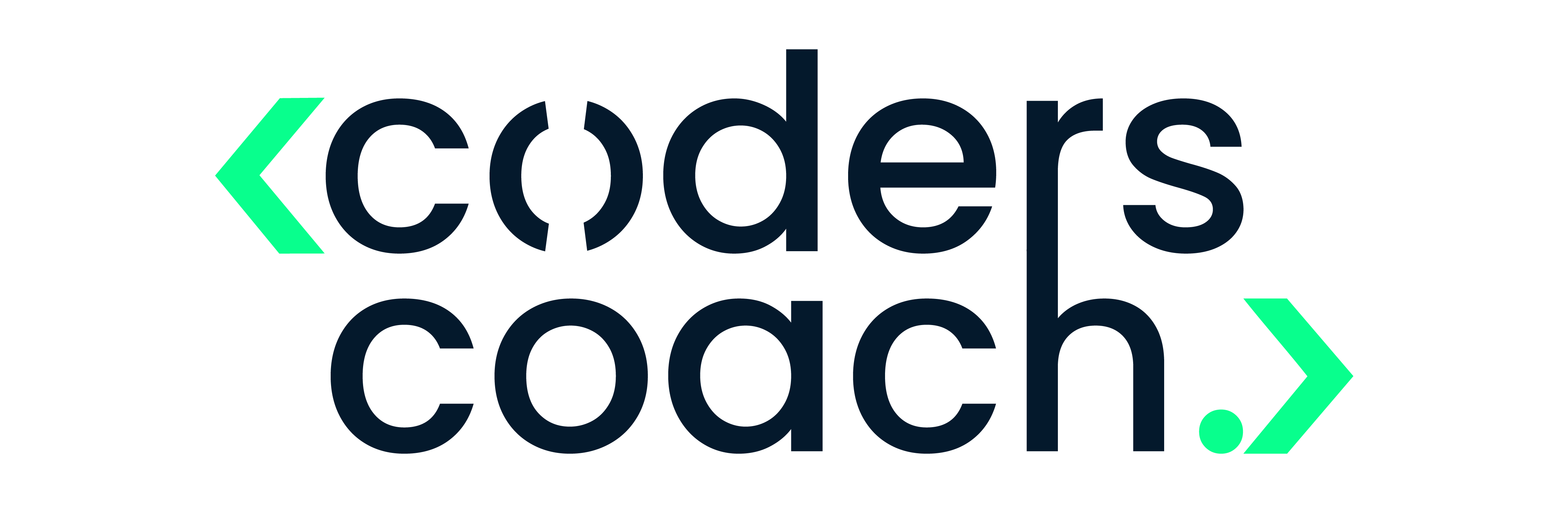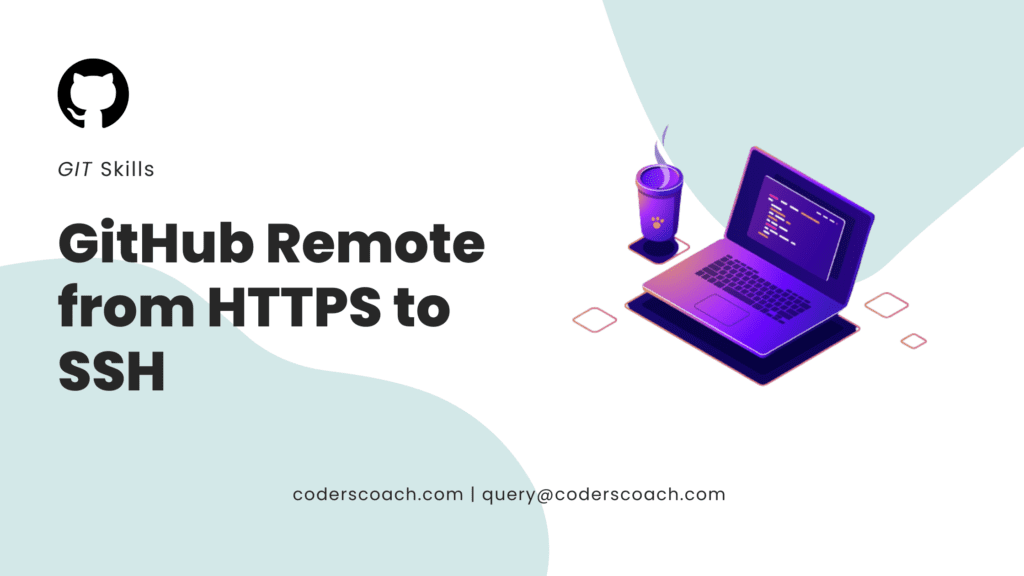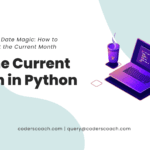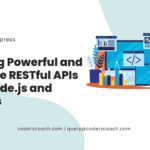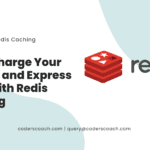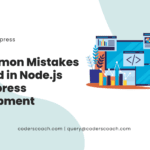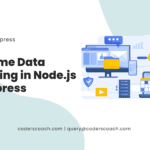Introduction to GitHub remotes
Ah, GitHub! The haven for millions of developers. But let’s get a tad bit technical here. What exactly are GitHub remotes? Imagine a place where your code goes on a vacation, sips some pina coladas and enjoys some R&R. Well, almost. GitHub remotes are repositories where your codebase is stored, and they can be accessed by various collaborators. Now, when talking to these remotes, you can use two protocols: HTTPS or SSH.
What is HTTPS?
Is HTTPS the popular kid in school? Well, sort of. HTTPS stands for Hypertext Transfer Protocol Secure. In simple terms, it’s the secure version of HTTP. Imagine you’re whispering secrets to your friend, HTTPS makes sure no one overhears.
What is SSH?
On the other hand, SSH, or Secure Shell, is like having a secret handshake with your best buddy. It’s a cryptographic network protocol used for secure communication between systems.
Reasons to switch
Wait a second! Why switch from HTTPS to SSH?
Security
First and foremost, security! With SSH, you are in an exclusive club. Only those with the secret handshake (SSH keys) can talk to your repository.
Ease of use
No more typing passwords every single time! SSH remembers your secret handshake.
Before the switch
Okay, sold! But how do we set this up?
Setting up SSH keys
Think of SSH keys as the secret handshake we talked about earlier. To set it up, open your terminal, type ssh-keygen and follow the instructions. That’s it! Your secret handshake is ready.
Adding SSH keys to GitHub
Now, let’s tell GitHub about this super cool handshake. Go to GitHub, click on your profile picture, go to Settings, then SSH and GPG keys. Click on “New SSH key,” paste your key, and you’re golden.
Making the switch
Let’s get down to business!
Finding your repository
Go to your repository on GitHub. Look for a green “Code” button. Click it.
Changing the remote URL
In your terminal, navigate to your repository. Type git remote set-url origin git@github.com:username/repo.git. Replace ‘username’ and ‘repo’ with yours. Voilà, you’re set!
Verifying the change
You’re almost there! Type git remote -v in your terminal. If you see an SSH URL, you’ve done it. Give yourself a pat on the back!
Potential issues
Oh, no! Did something go wrong?
Common error messages
Some error messages are like those pesky mosquitoes. We’ll swat them away.
Troubleshooting steps
Don’t worry! GitHub has your back. Head over to their documentation for help.
Conclusion
And that’s all, folks! Switching from HTTPS to SSH on GitHub is like changing from a basic handshake to a super-secret, special handshake. It’s secure, it’s convenient, and now, it’s done!
FAQs
Why should I switch from HTTPS to SSH?
SSH is more secure and doesn’t require you to enter your password every time.
Is switching from HTTPS to SSH difficult?
No, it’s pretty straightforward if you follow the steps above.
What if I face issues while switching?
GitHub has extensive documentation and a community to help you troubleshoot issues.
Can I use both HTTPS and SSH?
Yes, you can use both, but it’s generally recommended to stick to one for consistency.
Do I need to change anything in my code when I switch?
No, your code remains the same. You are only changing the way your local repository communicates with GitHub.